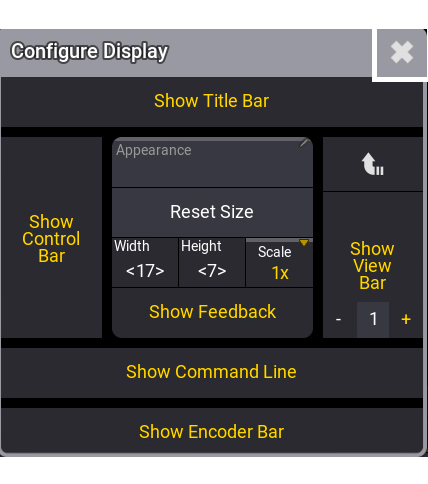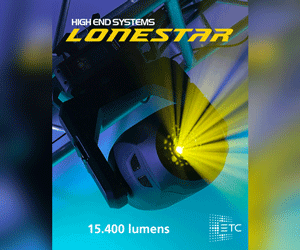Fasten your seat belts and get ready for take-off! The GrandMA3 console from the MA Lighting company benefits from the new version v.2.0.0.4 of its software, which will propel stage lighting towards new horizons. This version was eagerly awaited in the entertainment world.
Whether you are a professional lighting designer or a passionate amateur, the GrandMA3 will allow you to take flight and become a lighting ace, program very complex shows in record time, use current stage equipment, and be able to create complex effects with ease.

Imagine a fighter plane capable of performing breathtaking acrobatics with surgical precision. This is the philosophy that drives the GrandMA3 in v2.
An intuitive cockpit for simple navigation!
Even if you are not an experienced programmer, the GrandMA3 becomes easy to use. Its intuitive interface allows you to quickly navigate and find the tools you need to create your shows. Let’s take for example a square of LEDs and we would like it to light up from the center outwards. Before it was long and tedious. Now it’s 3 mouse clicks. I select my group of LED in the square, I turn it on by pressing a dimmer preset, I press a programmed matricks and I record on a sequence. And there, we have finished our first “complicated” effect.
Endless possibilities
The GrandMA3 not only simplifies the creation of light shows, it opens the way to a new dimension of creativity. Its advanced features allow you to push the limits of what is possible, bring your craziest light shows to life, and manage your fixtures with unparalleled precision thanks to new tools.
Let’s check out what’s new together
The Special Dialog-Shaper: This intuitive interface allows you to use framing shutters more quickly with unprecedented ease and precision. The grandMA3 engineers have pushed the limits of the blade/shutter module by integrating new functionalities such as the link between the blades or being able to synchronize the movement of several blades to create complex shapes and fluid effects.
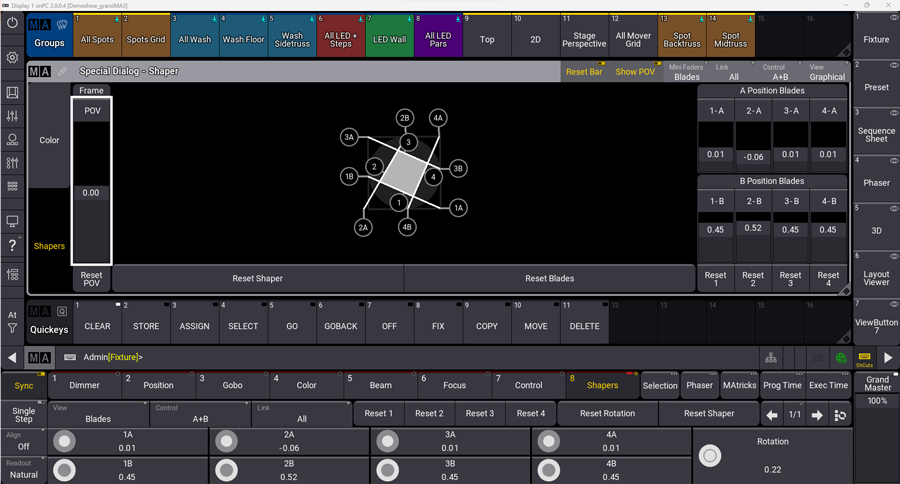
Auto Create and Show Creator: This tool will transform the way you work. For now, Auto Create focuses on color and dimmer, two key elements of lighting. But new functions will be coming soon, further expanding its possibilities.
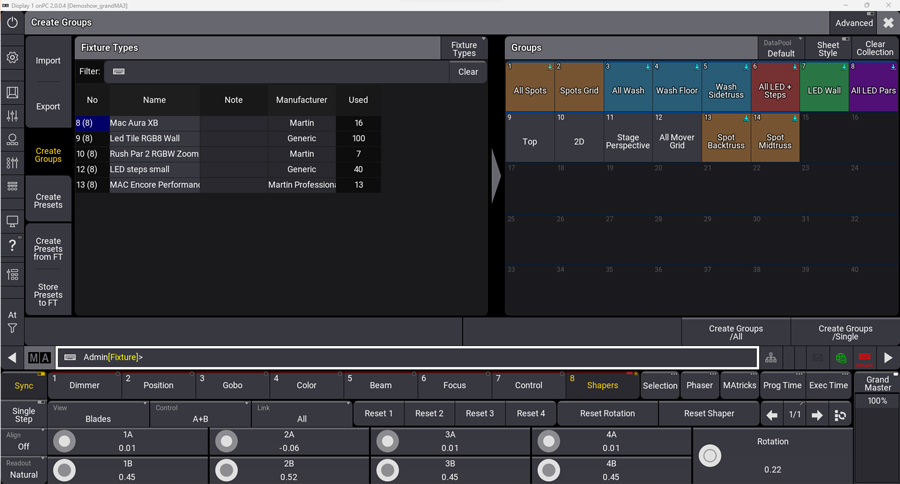
More than just a tool, Auto Create is a real assistant that allows you to:
– Save time: No more long hours spent manually configuring your groups and presets. Auto Create takes care of it for you now.
– Create groups of fixtures depending on your patch: You can select fixtures, fixture types, or layers for grouping, with advanced options for filtering and single fixture groups.
– Generate universal presets for dimmer and color: Set the number of values and sorting of color presets. Optionally create presets based on entire swatch books or selected gels.
You can also reproduce your configurations by saving your presets and your customized fixtures to reuse them later or share them with your colleagues. Auto Create is an essential tool for all lighting professionals looking to optimize their workflow and make their shows more complex so that they are even more spectacular.
The Show Creator Menu is a revamped workspace in grandMA3 for managing presets and fixture data. It combines the functionality of the old Import/Export menu with new options.
Main functions:
– Import: import presets and show data from XML files. It now supports importing gaps and cleaning up item collections for better organization.
– Export: export presets and show data to XML files. Gaps can now be included in the export
Advanced preset management:
– Create presets from Fixture Type (FT): Use the presets stored in the fixture types to create new presets in your show. You can filter by feature groups or attributes and choose to replace or merge existing presets.
– Store presets in FT: Integrate existing presets from your show file into the corresponding fixture types. Similar to “Create Presets from FT”, you can filter and choose how to manage existing presets within the fixture type.
The Grid
The Grid has been redesigned to offer simpler, clearer, and more modular use.
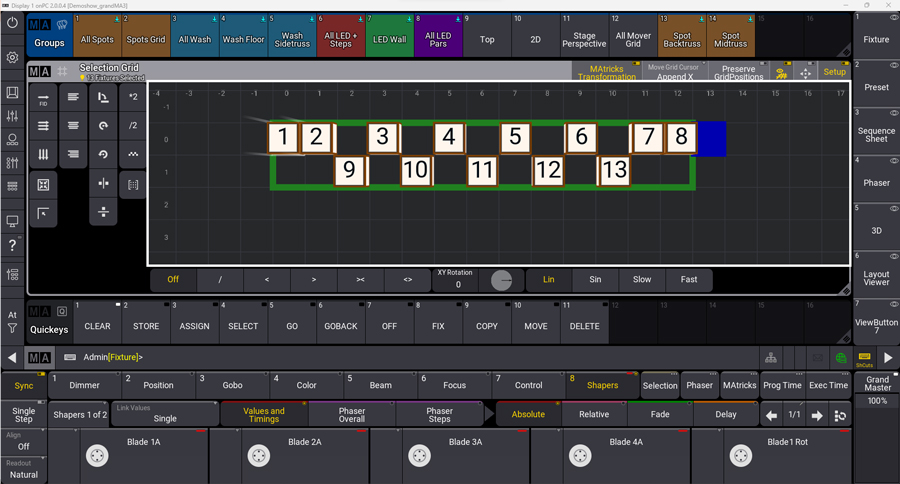
Let’s discover the main improvements:
– Instant access to the Y axis: Operators can now work directly on the Y axis via a dedicated shortcut, simplifying navigation and manipulation of our selection.
– The Grid Setup is an intuitive editing tool: It has been integrated to modify the grid easily and quickly. The changes can then be saved for later use.
– Visualisation of transformations: The “Matricks transformation” function allows you to visualize in real-time the impact of your selections on the Grid, facilitating decision-making and the creation of precise configurations.
– Preserve Grid Position: The “Preserve Grid Position” mode allows you to preserve the 3D ratio of your selection when manipulating the Grid, ensuring optimal visual consistency.
The 3D
The 3D rendering has been significantly improved with the implementation of “lum. spread”. This new technology makes it possible to simulate the diffusion of light by creating shadows on an object, for more realistic visuals. Improvements have been made to the Follow tool for using multipixel devices. The selection grid is respected by the layout tool of the encoder bar of the 3D viewer.
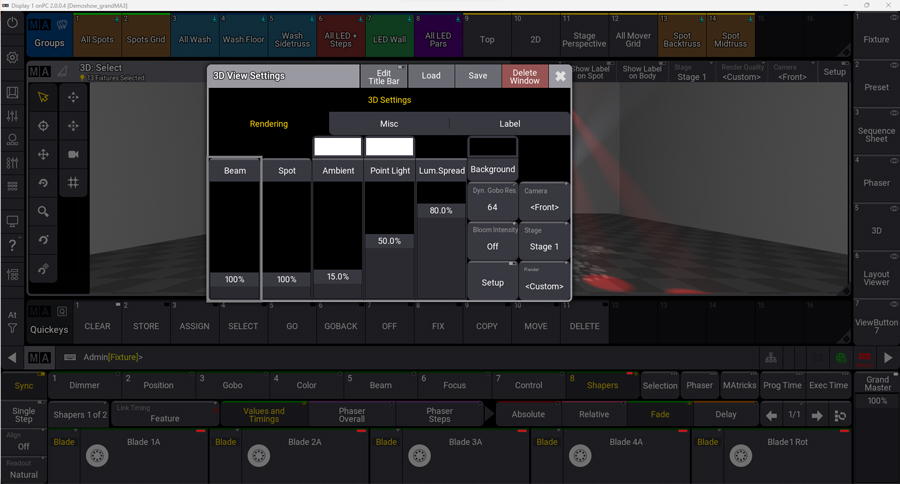
Something new:
– MVR-xchange: Function to connect multiple devices and exchange MVR data via network. Only 2 software programs are currently compatible: Production Assist and BlenderDMX.
Generator and Bitmap
Generators are a great feature and powerful tool of the grandMA 3 for creating dynamic and random effects on your fixtures. The Random Type Generator provides fine control over how attribute values are randomized.
Bitmaps are also new in this version, which will allow you to integrate multimedia files (images, videos, or gobos) into your lighting design. By mapping these files to a selection of fixtures, you can create dynamic and visually stunning effects.
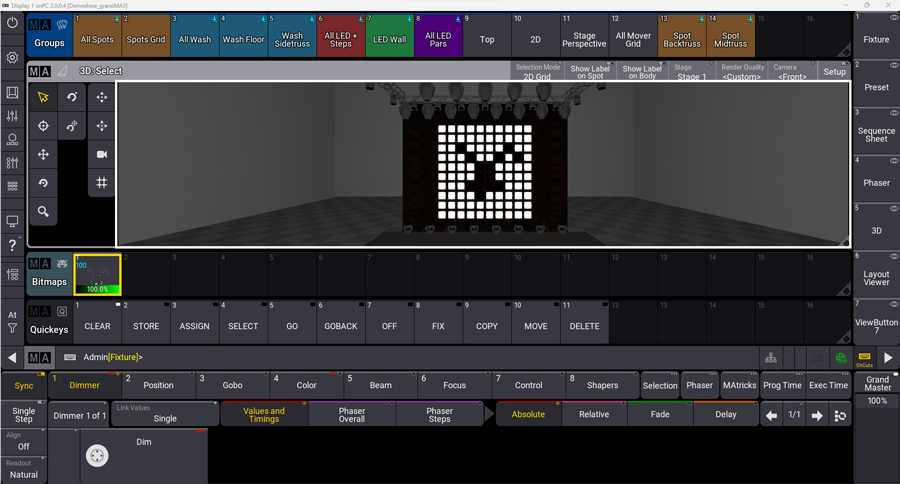
The Bitmap editor has two main sections:
– Bitmap Configurations: Set the media file, size, and other properties for displaying content. You can have multiple configurations within a single Bitmap object.
– Bitmap Channels: Specify how the media file interacts with fixture attributes. This allows you to control aspects like color and intensity based on media content.
Improved control with the fixtures, the Bitmap Control: A new type of fixture called “Bitmap Control” provides more flexible programming of Bitmaps. You can patch a Bitmap Control fixture and assign it a Bitmap. This fixture then controls the bitmap applied to the other fixtures, allowing adjustments such as position, color, and zoom during playback.
Bitmaps are a powerful tool for generating dynamic effects using media files. They provide precise control over how media interacts with your fixtures and over their attributes. The Bitmap Control fixture allows flexible programming and adjustments during shows.
Cloning
The Clone Window is a new tool in grandMA3 that simplifies copying data between fixtures. You can access it by typing “Clone” on the command line. The window is divided into two sections: Source (left) and Destination (right).
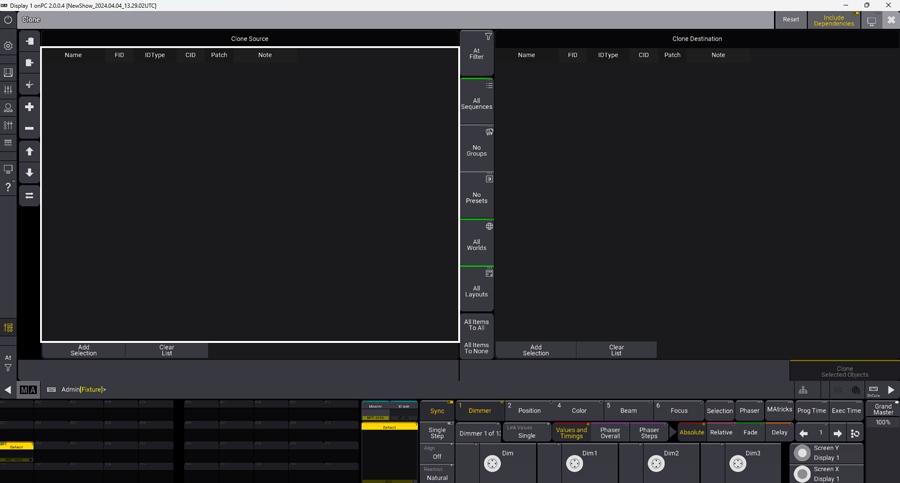
Each section lists the fixtures or groups you want to clone from or to. Filtering options are available between sections to limit what is cloned (sequences, groups, etc.). Filters allow you to specify which types of data (sequences, groups, etc.) are cloned.
Button labels and indicator bars change color depending on selection:
– Green: All elements will be cloned.
– Yellow: Certain elements are selected.
– Grey: Nothing will be cloned.
Pressing reset in the title bar returns the clone window to its default settings. After cloning, the command line history displays the resulting clone command.
Le Configure Display
The Configure Display has been redesigned to provide access to more views quickly. The viewing bar can be positioned horizontally. To change its position, open the “Configure Display” dialog box. The viewbar can display up to 3 columns of view buttons. To adjust the number, use the “+” and “–” buttons. The visualization bar can be scrolled.
Each column will contain up to 100 view buttons. When you have scrolled past the initial number of buttons, tapping the top right (vertical layout) or top left (horizontal layout) allows you to quickly return to the start of the viewbar. The viewing bar is scrolled vertically or horizontally, depending on its position.
The View Buttons
Each view button provides information about the object assigned to it. You can now take a screenshot when saving a view (the camera button in the upper left corner of the save dialog) can be enabled.
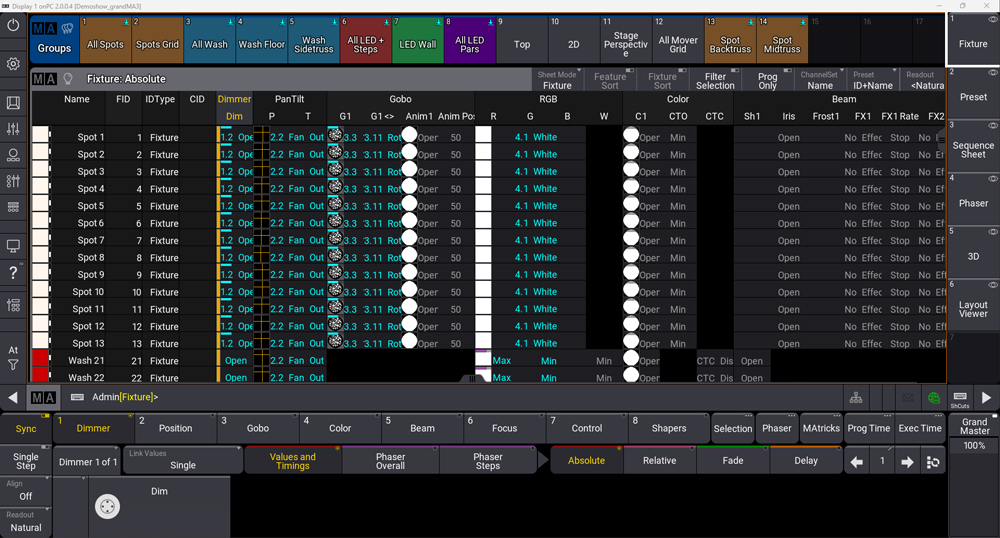
Pressing OK with capture enabled will create a new appearance from the capture and assign it to the view. Screenshot is temporarily unavailable when two or more screens are selected in the “Save View” pop-up.
Encoder bar pool
Store and organize your custom encoder configurations in dedicated pools. Each user profile can have its own pool, ensuring easy access to their preferences. You gain efficiency by quickly accessing attributes and changing their values. Customizing your interface ensures optimal ergonomics and a fluid workflow.
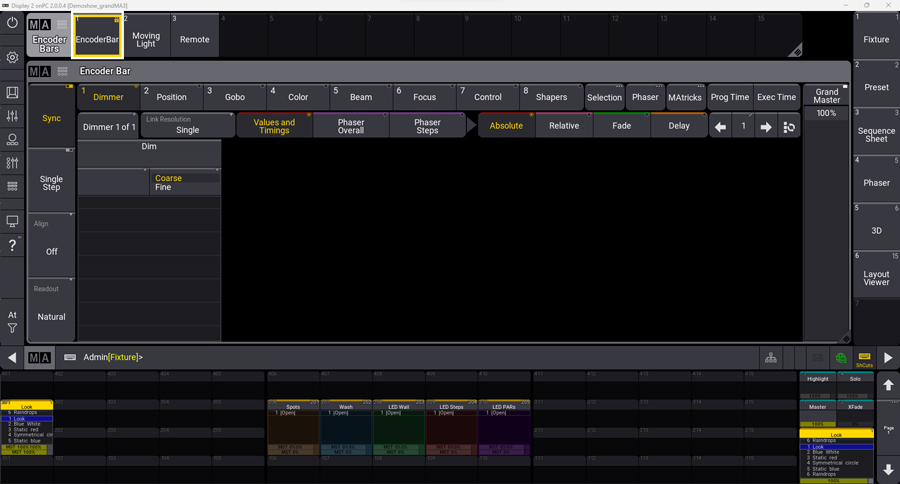
The grandMA3 Encoder Bar will offer a new dimension of flexibility and control for your lighting workflows. This functionality will make it easy to personalize the encoder wheels according to your needs and preferences by choosing the attributes to display. You define the attributes and functions you want to control via the Encoder Bar window and organize your attributes according to your preferences for optimal ergonomics.
Fader functionality: You turn encoders into faders for precise attribute control. The encoder area converts into a virtual fader, providing an intuitive interface for adjusting values. The Encoder Bar is a powerful tool for optimizing your workflows and maximizing your creativity in lighting management.
Layouts
In this v2 version, the Layout tool also received an update. When assigning the selection to a layout, only the selected fixtures are taken into account. Fixture sub-selections are not assigned ensuring better accuracy.
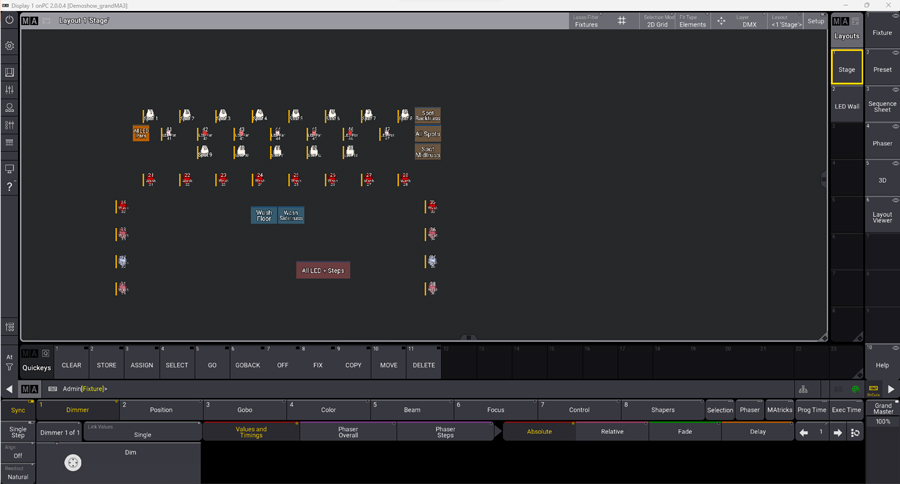
– Creating elements: Assigning an object such as a sequence to an empty element in the layout view creates a new element in both configuration mode and normal mode, simplifying the process.
– Rotation and mirror: The appearance displayed on a layout item can be rotated and mirrored using the “Rotate” and “Mirror” options in the Layout Item Editor. You can create personalized text for an object and orient it vertically for better readability.
– The automatic tool: The automatic tool changes function depending on the area of the object: hold MA and press outside a layout element, in the corners: use the resize tool with a fixed ratio.
– Selection Mode: The Layout Window “Selection Mode” setting defines whether lasso selection inside a layout window should result in a linear selection or a 2D grid layout within the grid. Depending on the mode selected, the color of the frame will be different: 2D Grid: Green – Linear: Yellow
The lasso filter settings define which layout elements will be selected during a lasso selection:
– ALL: All elements will be selected
– Fixtures: Only the fixtures will be selected
– Other: The elements “object” or other will be selected
Time code
Sounds can now be assigned to dedicated tracks in time code shows. The waveform of the audio file is displayed in the time code track for better visualization.
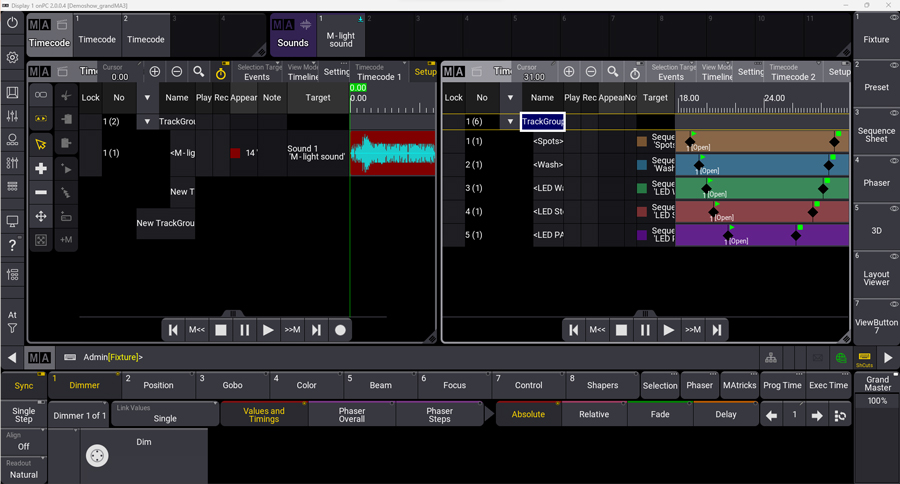
When playing the show, sounds are played through the set audio output device. If the audio file used is corrupted, a special icon is displayed, indicating a problem generating the waveform. A pop-up window informs the user of the nature of the problem.
– Selecting multiple time code windows: It is now possible to select several time code windows for simultaneous management.
– Recording time code events: The “Recording of time code events” setting in the Preferences > Timings > Global menu allows you to choose which actions to record:
– Single User: Only the actions of the current user are recorded.
– Multi-User: The actions of all users are recorded.
– Selective recording and playback: The new “Play and record time code shows” setting defines the types of events to play and record.
– Manual Events: Only actions triggered by the user are taken into account.
– All Event: Automatic actions (following cues, etc.) are also included.
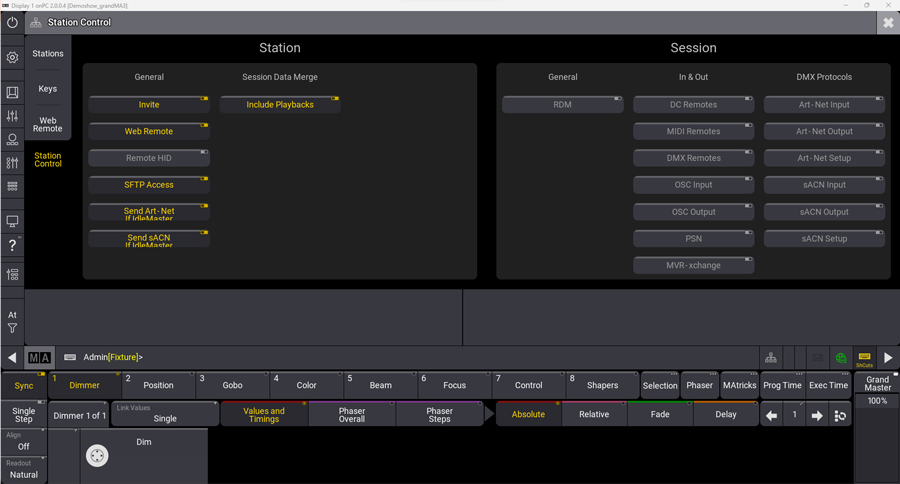
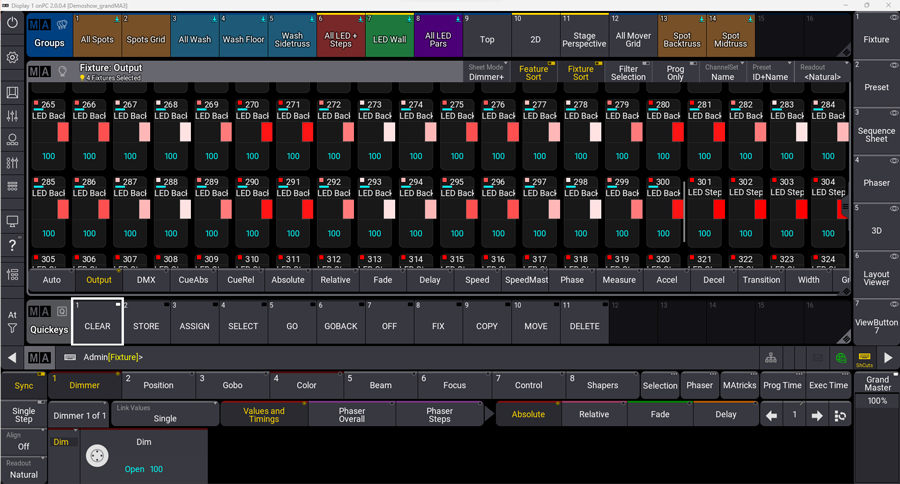
Creating fixtures
Fixture creation has also been redesigned to provide increased flexibility and power. You can now create unique, custom machines not found in MA Lighting’s extensive library, letting your imagination and creativity run wild.
These major enhancements give users full control over the 3D environment and virtual fixtures, allowing them to bring to life shows that are more realistic, more complex, and more captivating than ever before.

Training
Do not hesitate to explore the training courses to exploit the full potential of this console in v2. You will thus be able to acquire a complete understanding of the console’s functionalities and the operation of the fixtures, acquire programming techniques and create lighting effects to boost your creativity and obtain recognized certifications to validate your skills.
Conclusion: The GrandMA3, the F-35 of stage lighting
The GrandMA3 is not a simple lighting console, it is a partner who will accompany you on all your lighting adventures, a creative war machine that puts in your hands the power to transform your dreams into creative light shows. With its blazing speed, acute precision, and infinite capabilities, the GrandMA3 allows you to:
– Produce spectacular light shows in record time
– Manage your fixtures with unrivaled precision.
– Create stunning and immersive effects.
– Explore new control and synchronization possibilities.
So, don’t wait any longer! Take control of the GrandMA3 in V2 and prepare for a unique lighting experience.
 We like:
We like:
- Its intuitive side
- Its tools
 On regrette :
On regrette :
- The creation of fixtures and its libraries
- The size of its files
More info on MA Lighting website